hikari wayland compositor (https://hikari.acmelabs.space)
root
- etc
- include
- protocol
- share
- src
- .boring
- .clang-format
- CHANGELOG.md
- CoC.md
- LICENSE
- Makefile
- README.md
- UPDATING.md
- hikari_unlocker.c
- main.c
Hikari - Wayland Compositor
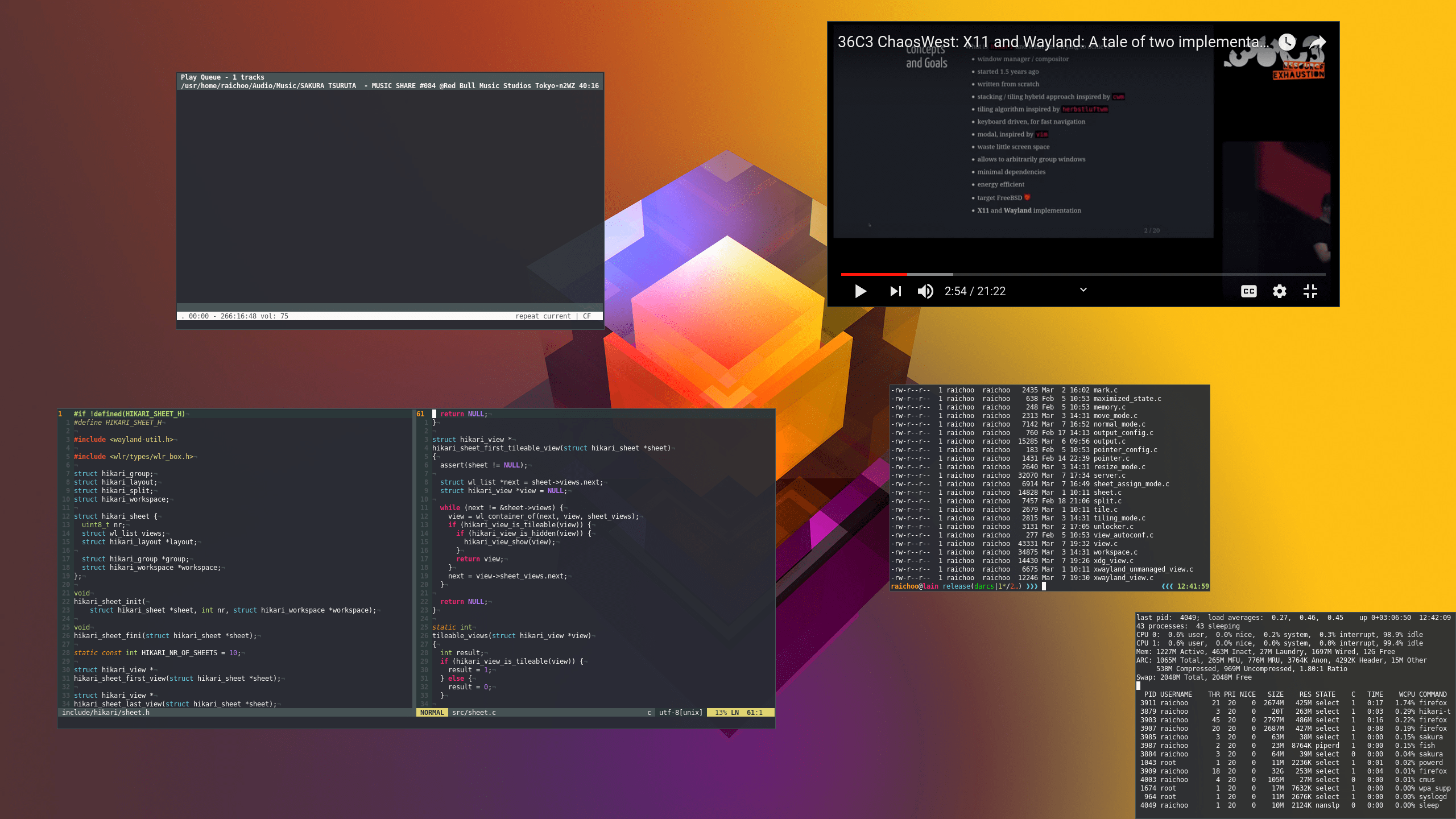
Screenshot
Description
hikari is a stacking Wayland compositor with additional tiling capabilities, it is heavily inspired by the Calm Window manager (cwm(1)). Its core concepts are views, groups, sheets and the workspace.
The workspace is the set of views that are currently visible.
A sheet is a collection of views, each view can only be a member of a single sheet. Switching between sheets will replace the current content of the workspace with all the views that are a member of the selected sheet. hikari has 9 general purpose sheets that correspond to the numbers 1 to 9 and a special purpose sheet 0. Views that are a member of sheet 0 will always be visible but stacked below the views of the selected sheet.
Groups are a bit more fine grained than sheets. Like sheets, groups are a collection of views. Unlike sheets you can have a arbitrary number of groups and each group can have an arbitrary name. Views from one group can be spread among all available sheets. Some operations act on entire groups rather than individual views.
Setting up Wayland on FreeBSD
Wayland currently requires some care to work properly on FreeBSD. This section aims to document the recent state of how to enable Wayland on the FreeBSD STABLE branch and will change once support is being improved.
Mouse configuration
To make mice work kern.evdev.rcpt_mask should be set to 12. Depending on your version of FreeBSD this is done automatically or via setting the value in /etc/sysctl.conf.
Some systems might require moused for mice to work. Enable it with service moused enable. This requires setting kern.evdev.rcpt_mask to 3.
Setting up XDG_RUNTIME_DIR
This section describes how to use /tmp as your XDG_RUNTIME_DIR. Some Wayland clients (e.g. native Wayland firefox) require posix_fallocate to work in that directory. This is not supported by ZFS, therefore you should prevent the ZFS tmp dataset from mounting to /tmp and mount -t tmpfs tmpfs /tmp. To persist this setting edit your /etc/fstab appropriately to automatically mount tmpfs during boot.
Additionally set XDG_RUNTIME_DIR to /tmp in your environment.
Setting up PAM
Setting up PAM is needed to give hikari the ability to unlock the screen when using the screen locker. Copy the appropriate hikari-unlocker file from the pam.d folder to /usr/local/etc/pam.d (or /etc/pam.d on most Linux systems).
Setting up the keyboard layout
hikari gets its keyboard settings from xkb environment variables. To select a layout set the XKB_DEFAULT_LAYOUT to the desired value before staring hikari.
XKB_DEFAULT_LAYOUT "de(nodeadkeys),de"Building
hikari currently only works on FreeBSD and Linux. This will likely change in the future when more systems adopt Wayland. When building directly from the repository, breaking changes might be encountered. These are documented in the UPDATING file which should be consulted before updating to a newer build.
Dependencies
- wlroots
- pango
- cairo
- libinput
- xkbcommon
- pixman
- libucl
- evdev-proto
- epoll-shim (FreeBSD)
- XWayland (optional, runtime dependency)
Compiling and Installing
The build process will produce two binaries hikari and hikari-unlocker. The latter is used to check credentials for unlocking the screen, which needs to be installed with root setuid. hikari can rely on seatd, (e)logind or other mechanisms to gain root privileges when required; however, if needed it can also be installed with root setuid - see "Installing with SUID" below. Both binaries need to be located in your PATH.
hikari can be configured via $XDG_CONFIG_HOME/hikari/hikari.conf, the default configuration can be found under $PREFIX/etc/hikari/hikari.conf (depending on the value of PREFIX that was specified during the installation).
The default configuration expects your default terminal emulator to be specified in the $TERMINAL environment variable.
The installation destination can be configured by setting PREFIX (default is /usr/local and does not need to be given explicitly). If you want to install hikari into a directory other than /usr/local you always should state the PREFIX when issuing make, since this information is also used to specify where hikari can find the default configuration on your system and is needed during the compilation process. To override installation paths for etc specify ETC_PREFIX.
Building on FreeBSD
Simply run make. The installation destination can be configured by setting PREFIX (default is /usr/local and does not need to be given explicitly).
makeuninstall requires the same values for prefixes.
Building on Linux
On Linux bmake is required which needs to be run like so:
bmake WITH_POSIX_C_SOURCE=YESThe installation destination can be configured by settingPREFIX (default is /usr/local and does not need to be given explicitly).
bmake PREFIX=/usr/local installuninstall requires the same values for prefixes.
Building with all features enabled
The following sections explain how to enabled features on an individual basis. However, to enable every feature the build system offers the WITH_ALL flag.
make WITH_ALL=YESBuilding with XWayland support
hikari offers optional XWayland support which is enabled via setting WITH_XWAYLAND.
make WITH_XWAYLAND=YESBuilding with screencopy support
Screencopy support allows tools like grim to work with hikari, it also allows applications to copy the desktop content. This is disabled by default and can be added by setting WITH_SCREENCOPY.
make WITH_SCREENCOPY=YESBuilding with gammacontrol support
Gamma control is needed for tools like redshift. This is disabled by default and can be enabled via setting WITH_GAMMACONTROL.
make WITH_GAMMACONTROL=YESBuilding with layer-shell support
Some applications that are used to build desktop components require layer-shell. Examples for this are waybar, wofi and slurp. To turn on layer-shell support compile with the WITH_LAYERSHELL option.
make WITH_LAYERSHELL=YESBuilding with virtual input support
Virtual input support is needed for applications like wayvnc.
make WITH_VIRTUAL_INPUT=YESBuilding the manpage
Building the hikari manpage requires pandoc. To build the manpage just run make VERSION=1.0.0 doc, where VERSION is the version number that will be spliced into the manpage. The distribution tarball of hikari comes with a precompiled manpage removing the need for a pandoc installation.
Installing with SUID
If hikari should require root privileges for startup, state WITH_SUID=YES during installation.
make WITH_SUID=YES installBuilding a DEBUG build
In the case of a crash or a bug you should build a debug version of hikari and try to reproduce the issue. This builds hikari with debug symbols and sanitizers enabled. Extracting a stack trace for debugging purposes is also very helpful if you are planning to submit a bug report.
make DEBUG=YESCommunity
The hikari community gears to be inclusive and welcoming to everyone, this is why we chose to adhere to the Geekfeminism Code of Conduct.
If you care to be a part of our community, please join our Matrix chat at #hikari:acmelabs.space and/or subscribe to our mailing list by sending a mail to hikari+subscribe@acmelabs.space.
Contributing
Please make sure you use clang-format with the accompanying .clang-format configuration before submitting any patches.